Some Interesting Facts
about Nokia 1) The world
first commercial GSM call
was made in 1991 in
Helsinki, at the Nokia
supplied network, by the
Finnish Prime Minister Harri
Holkeri, using a mobile
phone from Nokia. 2) Nokia
is currently the largest
manufacturer in the world
of digital cameras, as sales
of camera-equipped mobile
phones have exceeded
those of any conventional
camera manufacturer. 3)
The Special tone to users of
Nokia phones to receive
SMS (text messages) is
actually Morse code for
SMS . Moreover, the
Ascending SMS tone is
Morse code for Connecting
People slogan of Nokia. The
Standard SMS tone is Morse
code for M () message. 4)
The Nokia corporate font
(family) is not
AgfaMonotype Nokia,
which was originally
designed by Eric
Spiekermann. Drivers using
mobile phone of Nokia that
use more Agfa ROTIS Sans.
5) In Asia, the digit 4 never
appears in some models of
handsets from Nokia,
because 4 is considered
unlucky in many parts of
Southeast and East Asia. 6)
that Nokia has 20
companies in the world’s
best in Fortune-2006 (1. In
network communications,
4th non-US companies). 7)
Unlike other do modern
mobile phones, Nokia
phones do not
automatically start the call
timer when the call
connects, but when you
start the call begins. 8)
Nokia is sometimes called
(Aikon Nokia backwards) by
non-users of Nokia mobile
phones and mobile
software developers,
because aikon in various
software SDK, including his
use of Symbian S60 SDK.
9) The name of the town of
Nokia in the river that flows
through the city the day.
The same river, Nokianvirta
named after the ancient
Finnish word referring to
the origin of the name of
Sable ferret. A kind of small
predators of black fur was
found once in the region,
but is now extinct






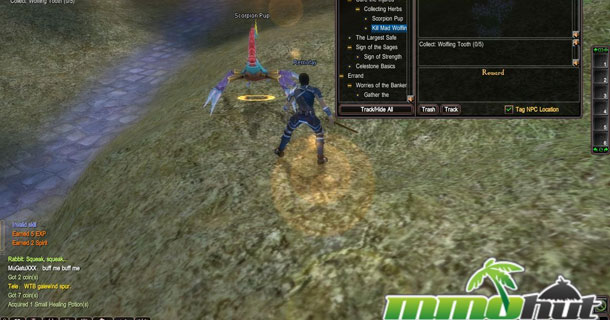

 7:06 AM
7:06 AM
 Ravi mishra
Ravi mishra

 Posted in:
Posted in: 